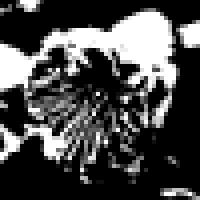AForgeを使用して、画像の情報を取得する方法を記載します。
平均、標準偏差、中央値、最小値、最大値などイメージ統計情報を簡単に取得できます。
これらは、画像の輝度・コントラストの調整など、行う時に使用出来ます。
AForge.Imaging.Filters をインポートします。
ImageStatistics クラスにて画像の情報を取得する
Dim FilePath As String = "C:\work\imgsample01.jpg" Dim img As System.Drawing.Image = System.Drawing.Image.FromFile(FilePath) '情報の取得 Dim statistics As AForge.Imaging.ImageStatistics = New AForge.Imaging.ImageStatistics(img) Dim histogram As AForge.Math.Histogram = statistics.Red '赤の情報を取得する Dim Mean As Double = histogram.Mean '赤の平均値 Dim stddev As Double = histogram.StdDev '赤の値の標準偏差 Dim Median As Integer = histogram.Median '赤の中央値 Dim min As Integer = histogram.Min '赤の最小値 Dim max As Integer = histogram.Max '赤の最大値 Dim Range As AForge.IntRange = histogram.GetRange(0.9) '中央値の90%の範囲を取得